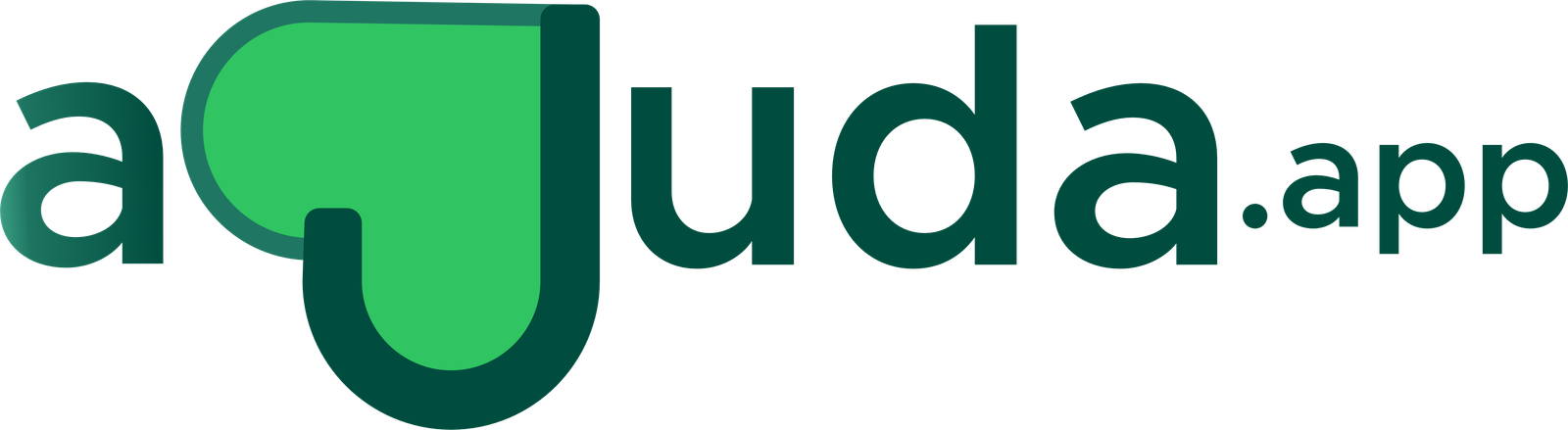In this article, we’ll discuss how to locate and make edits to your petition.
To locate any petitions you created, follow the guide below:
Login to your Campoal account
Click on your name or display picture, located at the top-right side of the page
Select “Profile” from the drop-down menu
If you created the petition under a personal profile, click on “Started” at the left side of the screen to locate your petition
If you created your petition under an organization profile, click on the appropriate icon under “Organizations” to locate your petition
Not seeing any of your petitions? Make sure you’re logged in to the right Campoal account. Try resetting your password if you’re having trouble signing in.
Once you have located your petition, you can follow the steps below to make changes:
Click on the name of the petition you’d like to update
Click on the “Petition details” menu, located at the top-right side of the page and select the “Edit petition” option
Make the desired edits
Click on the red “Save” button at the bottom of the page
Here is a screenshot showing where the “Edit petition” option appears:
User-added image
How do I locate and edit my petition from my mobile device?
In order to locate your petition and make edits with your mobile device or tablet, please follow the steps below:
Login to your Campoal account
Tap on Menu User-added image located at the top-right side of the page
Select “Profile” from the drop-down menu
If you created the petition under a personal profile, tap “Started” at the left side of the screen to locate your petition
If you created your petition under an organization profile, tap the appropriate icon under “Organizations” to locate your petition
Once you have located your petition on your mobile device or table, you can follow the steps below to make changes:
Tap on the name of the petition you’d like to update
Tap on petition details User-added image located at the top-right side of the page and select the “Edit petition” option
Make the desired edits
Click on the red “Save” button at the bottom of the page
Here is a screenshot showing where the “Edit petition” option appears on the mobile or tablet version:
User-added image
Please note that you will need to be logged into your account (the one used to create the petition) in order to make changes to its content.